My Nsfas Status Check: Complete Guide Check out full Guide to Track your NSFAS Application Progress through Online ,NSFAS Status Check Using ID Number and Nsfas Status check Using Reference Number.
How to Check Your NSFAS Status Online?
Step 1: Visit the NSFAS website, and click on the myNsfas Student Portal tab, placed at the top right in Orange.
Step 2: Log in to your NSFAS account
Once you are on the myNSFAS website, you need to log in to your account. If you have not created an account yet, you need to do so by clicking on “create account” and following the prompts. You will need to provide your ID number and create a password.
Step 3: Click on the “View Applications” button
Once you have logged in to your account, you will be directed to your dashboard. Look for the “check your application status” button and click on it.
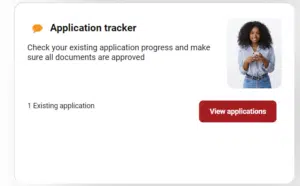
Step 4: View your NSFAS status
Your NSFAS application status will be displayed on the screen. If your application is successful, your status will be “approved” which means that your funding eligibility has been processed, and you may proceed to register at your chosen institution.
If your application is unsuccessful, you will see a message indicating that your application has been declined, meaning that you do not meet the requirements.
Step 5: Follow up on your application
If your application is unsuccessful, you can follow up with NSFAS to find out why your application was declined. You can also appeal the decision if you feel that you have been unfairly declined.
How Do I Check NSFAS Status Using ID Number?
Applicants who received NSFAS (National Student Financial Aid Scheme) funding will need to track their application progress. By logging into your online account, you will be able to view the NSFAS application status using id number of your application.
If you have already created an application, you can check the status by logging into your MyNSFAS account. Here are the steps:
- Go to the NSFAS website: [https://www.nsfas.org.za/]
- Click on the “MyNSFAS Login” button. It might be located in the top right corner or under a dedicated “Student Login” section.
- Enter your login credentials: This will typically be your ID number and password created during your NSFAS application process.
- Click “Login” to access your NSFAS account.
How To Check Nsfas Status Using Reference Number?
Follow these steps to perform a NSFAS Status Check with your reference number:
- If you are using a computer or mobile device, visit www.nsfas.org.za to access the official website of NSFAS.
- To access your NSFAS account, click on the “MyNSFAS Account” link, which is usually located at the top of the webpage.
- Use your email address and password to log in if you already have an account. Create an account by clicking on the “Register” link if you do not already have one.
- You can access the “Check Status” or “Application Status” section by clicking on the “My Applications” or “My Funding Applications” tab once logged in.
- In the designated field, enter your reference number. When you submitted your NSFAS application, you were provided with a reference number.
- If you would like to find out the status of your NSFAS application, click the “Submit” or “Check Status” button.
- On the screen, you’ll be able to view whether your NSFAS application has been approved, declined, or is still being processed. Also, you may receive additional information regarding your funding amount.
Application Statuses
Following is the short explanation of the different NSFAS application statuses that appear while you are applying:
Application Statuses and their Meanings
When you have applied for the NSFAS application and you wish to check nsfas status, the term can be confusing for you. The meanings of different statuses of the NSFAS application that appear once you have applied are explained below:
How to create my NSFAS account?
If you do not have an email already:
If you do not have an email account already, the website mentions a tutorial video on how to make one. The steps are as follows:
You need to fill in your
How to sign in to your account?
Once you have created your account, you can log in to your account anytime to check my NSFAS status of your application. To sign in, visit their website. Click on the “myNSFAS” tab on the upper right corner of the site. The page that will open asks you to sign in by entering your ID number and your password. Enter your ID number and password in the boxes mentioned and click on the “login” button in red. You will be logged into your account.
How to Contact NSFAS
If you have any queries related to the application process or if you are having any issues in checking the status of your application, NSFAS provides various means to get your queries answered and to get your issues resolved. They can be contacted through their social media pages or directly through their phone number. You can also email them your queries. Different contact means are mentioned below:
NSFAS Virtual Contact Centre
We are available to assist through the following channels:
Email: info@nsfas.org.za
Facebook:National Student Financial Aid Scheme
Twitter: @myNSFAS
Instagram: @myNSFAS
WhatsApp: +27 63 093 5671
USSD:*120*67327#
Account, Payment and Balance Enquiries
For queries regarding payments and balances:
Tel No.: 08000 67327
Email: collections@nsfas.org.za
For general, student and NSFAS Wallet enquiries
For all other queries regarding students:
Tel No.: 08000 67327
Email: info@nsfas.org.za
Physical Address (Head Office):
The Halyard, 4 Christiaan Barnard St, Cape Town City Centre, Cape Town, 8001
NSFAS Ethics & Fraud hotline
To submit information on fraud or corruption identified or witnessed:
Tel No.: 0800 007 396
WhatsApp: 0860 004 004
Email: nsfas@behonest.co.za
Free Post: BNT165, Brooklyn Square, 0075
SMS Call Back Number: 48691
www.behonest.co.za
For the submission of legal documentation for the attention of the National Student Financial Aid Scheme
Email: legal@nsfas.org.za
Legal documentation not submitted and logged through this dedicated mailbox will be deemed invalid and will not receive timeous attention
Outreach and Community Event Invites
For all queries regarding outreach and community event invites:
Email: outreach@nsfas.org.za
